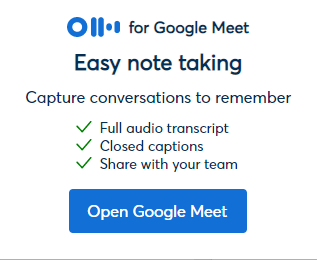In this sense, many online meeting apps don’t provide as many features to make the experience seamless, especially if you’re utilizing a normal video calling app for it. These days when it comes to online meetings, it comes down to just video calling and simple interaction, which isn’t the most effective way to run online meetings. There should be more to it, something to keep the participants engaged, keep yourself focused on what’s important, and look back at the meeting transcripts to squeeze all the gems out of it. This mindset shift came when I came across Otter, a solution that changes how you run online meetings. It makes the entire process convenient and seamless, so you don’t have to do much but still achieve more out of your online meetings with the help of their power-packed features. If you’re curious, let’s learn more about it in this post.
Challenges Faced in Online Meetings
Most of the tools we use to run online meetings come with many limitations regarding what you can do with them. These limitations are very much worth discussing to pinpoint what areas need improvement in the tools we use or the way we use these tools. Remember that not every software has these limitations, so that it can differ from tool to tool. Below are some of the many usual challenges that you face while running an online meeting:
The time limit for each meeting
A lot of times, you’re in the middle of an important meeting, and you realize you’re running out of time, especially if you’re using the free plan of that solution. It can bring your work to a standstill, and that should never happen, whether it’s for business or academic purposes.
Low engagement of the participants
Ever started a meeting and noticed most of the participants aren’t chipping in and adding value to it? It may not be entirely their fault because the problem might be how the meeting is conducted. Also, the software you’re using might not have the proper collaborative tools to keep everyone engaged.
There’s no way to transcribe the meeting
In any meeting you conduct, there will always be topics worth looking back on to grasp its value fully. Transcribing meetings helps you do that, but if your meeting software doesn’t have a feature, that’s another challenge.
You’re not able to share files in between the meeting
It’s common to collaboratively share files in a meeting when you have to give references or explain something in-depth. While it’s good news that a lot of online meeting software allows that, there’s also a possibility that the one you use might not offer this feature. Now, let’s look at how we can overcome these challenges.
How Otter Solves these Challenges
Otter offers a lot of solutions to simple and as well as complex problems that we face in an online meeting. For example, referring to the above challenges, here’s how this tool has fixes for them:
It gets more done in less time
Using Otter won’t be a problem even if your software allows only 40 minutes of the live meeting daily. The reason is that Otter has many productivity tools that’ll make even 40 minutes seem like a lot of time. You can achieve more while spending less time.
Increased engagement for all participants
You can utilize their engagement features to keep yourself, and everyone in the meeting engaged throughout the period. For example, Otter automatically records and takes notes for everyone. It also allows you to add notes, comments, highlights, and perform various other actions in the Takeaways panel.
Transcribes meetings in real-time
Forget about hiring a separate transcriptionist when using Otter because this solution will transcribe in real-time whatever is being said in the meeting. Watch how simple it is: You’ll no longer miss out on insightful topics because now you can look at the transcription of it any time you want.
Share files with members during the live meeting
Save yourself the energy and share files instead of explaining complicated topics. You no longer have to describe the references or make backdoor arrangements to show certain documents to the participants. With Otter, you can drop files with a single click from within the solution. With that aside, let’s learn more about the offering and features of Otter.
Features of Otter
Apart from being an AI transcription solution offering intelligent and versatile text transcripts of your meetings, Otter does much more. If you’re a business professional who indulges in a lot of meetings, or if you’re a student who’s involved in classes and presentations, this solution is the perfect fit for you. It’ll save you countless times and energy daily. Here are some of the main features of Otter:
Calendar Integration
Otter’s dashboard makes it easy to go through all the features. Starting with their calendar integration, you’ll be recommended to connect your account with Google Calendar as soon as you sign up and sign in. Currently, it supports Google Calendar, Microsoft Calendar, and iOS Calendar.
Form a group/team
Otter allows you to invite your contacts or sync them directly from Google or Microsoft to join you on this platform. Once they’re in, you can reach out to them via the dashboard and form a group with all the members or message them individually. Groups are a great collaborative feature; it lets you share, edit and review notes and transcripts. It’s also helpful to come together before a meeting to discuss specific points if needed.
Live transcription
Upon hitting the blue record button, you’ll be taken to the live transcription page, where the tool automatically turns speech to text via AI, which is LIVE. You can keep the record button on and navigate to other dashboard pages without interrupting the process. Once you’re done, you can return to the page and stop the recording whenever possible. Apart from virtual meetings, you can also record in-person meetings by keeping the recording option on and letting it transcribe whatever is being said. You’re allowed to integrate Otter with video calling apps like Zoom and Google Meet.
Uploaded files
This solution allows you to upload files from your device into it to transcribe them. You can upload almost any audio or video file and expect the transcription result back in a few minutes. This is useful when you already have a meeting or presentation in audio/video form and want to get a text version.
Pricing Models of Otter
Otter allows you to get started for free with their first plan, but obviously, it has limitations in terms of what you can do with it. You can look into a few paid plans to unlock more features.
Basic plan
You can use Otter’s basic plan for absolutely no cost, which is perfect if you’re just getting started and want a good idea of the tool. Here’s what you get in this free plan:
Two-factor authenticationRecord and transcribe liveAdd and highlight commentsFind and play recordings
Pro plan
The pro plan is one step further than the basic plan and opens more features that you can use for $8.33/month. For example, you get every feature that’s on the basic plan; + these are below:
Import pre-recorded filesAdd and utilize custom vocabularyPerform advanced search and exportGet a limited trial of Otter Assistant for Zoom, Google Meet, and Microsoft Teams
Business plan
The business plan best suits small teams and organizations that want to come together as a team and get work done most productively. In this plan, you get everything that the pro plan offers, + these features below:
The full version of Otter Assistant for Zoom, Google Meet, and Microsoft TeamsVarious team collaboration tools and featuresPriority support on demandOutline summary (which is in BETA as of now)
Enterprise plan
The last plan is the enterprise plan, which is best suited for big organizations that require much more control over what they can do and more security. The price of this plan can be known only by contacting them directly; that way, they’ll be able to assist you better regarding the plan. The features include everything in the business plan + these additional ones below:
Single Sign-On (SSO)Various payment optionsOrganization-wide deployment
You can learn more about each plan by visiting their pricing page. Now, it’s time to learn how to get started with Otter.
How to Set up Otter?
As discussed before, getting started with Otter is free and super easy. It’s available for web, Chrome extension, iOS, and Android. Since signing up for the web tool or downloading the mobile apps are very straightforward and self-explanatory, we’ll set up the Google Chrome extension for this example. Step 1: From the homepage menu, click on “Download” and then click on “Chrome extension.” Step 2: Once the Chrome web store opens, click “Add to Chrome.” Step 3: You’ll see a popup that confirms the extension’s permissions. Click on “Add extension” to continue.” Step 4: Once installed, pin the extension to the top. Step 5: Tap on the extension, and you’ll see a button that says “Open Google Meet”, click on that. Step 6: When you open Google Meet, you’ll have a popup appear that asks you to sign up or sign in to Otter. So, go ahead and do that if you haven’t already. Step 7: Now, another popup will appear to allow you to begin recording. You can tap on the profile icon for more settings. Those simple steps to start transcribing your meetings on Google Meet using Otter for free.
Alternatives of Otter
If you feel Otter is not the right choice for you at any point, then you can pick one of these amazing alternatives.
Fireflies
Used by brands like Uber and Nike, Fireflies is a great AI assistant for your meetings. It automatically records and transcends your meetings, and you can seamlessly search across your voice conversations. It has many collaboration options that’ll help bring your team together for the best possible outcome of every meeting. Additionally, you can integrate various apps, use their API to process audio and calls, and do so much more. The integrations include Slack, Zapier, Salesforce, and Hubspot, among many others. It’s free to get started with this solution, but before that, you can join their webinar to learn more about the tool’s potential.
Verbit
Verbit has a suite of tools that are closely related to transcribing. For instance, apart from transcription, it offers live captioning, audio descriptions, translations, and subtitles. Besides that, it has:
24/7 customer support35,000 human transcribersNumerous seamless integrationsLegal compliance
These are just the tip of the iceberg, so you can expect to unwrap more when you get on board.
Tactiq
As the tool advertises, you’ll never miss a word when Tactiq transcribes your Google Meet and Zoom meetings. It’s available in multiple languages and is loved by prominent organizations, including Shopify, Netflix, and Twitter. It’s a powerhouse of features, but at the same time, it keeps things very user-friendly. So, despite all the great things you can do with it, you’d be able to get around the interface pretty quickly.
Conclusion
As technology evolves, it’s only the best idea to try and get on with it by utilizing amazing innovations. Online meetings transcription happens to be one of those great by-products of technology. I hope Otter will help make your meetings more productive, collaborative, and convenient. You can also check out amazing online appointment software to manage your meetings.